· JavaGNOME – Community Product
Kalau QtJambi diatas ditujukan untuk teman-teman yang sudah akrab dengan API (Application Programming Interface) Qt Framework, berbeda dengan JavaGNOME Proyek ini lebih dikhususkan untuk teman-teman pecinta GTK atau yang paling banyak dikenal yaitu GNOME
Proyek ini lebih dikhususkan untuk teman-teman pecinta GTK atau yang paling banyak dikenal yaitu GNOME  Sama seperti GUI Toolkit SWT dan QTJambi, JavaGNOME ini juga mengakses native library tetapi API yang digunakan adalah API dari GTK. Untuk teman-teman yang sudah terbiasa membangun aplikasi menggunakan Glade, maka teman-teman bisa men-design form-nya menggunakan Glade dan memanggil-nya menggunakan bahasa java melalui JavaGNOME
Sama seperti GUI Toolkit SWT dan QTJambi, JavaGNOME ini juga mengakses native library tetapi API yang digunakan adalah API dari GTK. Untuk teman-teman yang sudah terbiasa membangun aplikasi menggunakan Glade, maka teman-teman bisa men-design form-nya menggunakan Glade dan memanggil-nya menggunakan bahasa java melalui JavaGNOME  Nah ingin tahu tampilan aplikasi yang dibangun menggunakan JavaGNOME ? Jika ya, silahkan cek screenshot dibawah ini :
Nah ingin tahu tampilan aplikasi yang dibangun menggunakan JavaGNOME ? Jika ya, silahkan cek screenshot dibawah ini :
Kalau QtJambi diatas ditujukan untuk teman-teman yang sudah akrab dengan API (Application Programming Interface) Qt Framework, berbeda dengan JavaGNOME
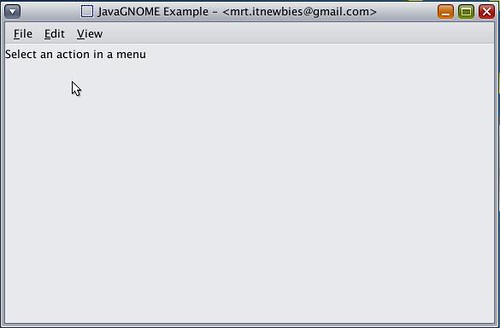
· Contoh Menu JavaGNOME
· Nah jika teman-teman ingin coba-coba membangun aplikasi menggunakan JavaGNOME, maka teman-teman harus menambahkan 1 buah library yaitu gtk-4.0.jar pada project yang akan teman-teman buat dan 1 tambahkan file libgtkjni-4.0.13.so pada direktori /usr/lib/jni di sistem teman-teman maupun pada sistem target. Dan yang perlu teman-teman ingat yaitu “PASTIKAN KEBUTUHAN SELURUH DEPENDENCIES BESERTA NOMOR VERSI LIBRARY YANG DIBUTUHKAN ITU SAMA”jika tidak bisa dipastikan ada saja masalah-nya 
 Nah kalau teman-teman ingin tahu bagaimana source code dari tampilan menu diatas, sekarang mari kita lihat kode dibawah ini
Nah kalau teman-teman ingin tahu bagaimana source code dari tampilan menu diatas, sekarang mari kita lihat kode dibawah ini 
/*
* java-gnome, a UI library for writing GTK and GNOME programs from Java!
*
* Copyright © 2007 Vreixo Formoso
* Copyright © 2007-2010 Operational Dynamics Consulting, Pty Ltd
*
* The code in this file, and the program it is a part of, is made available
* to you by its authors as open source software: you can redistribute it
* and/or modify it under the terms of the GNU General Public License version
* 2 ("GPL") as published by the Free Software Foundation.
*
* This program is distributed in the hope that it will be useful, but WITHOUT
* ANY WARRANTY; without even the implied warranty of MERCHANTABILITY or
* FITNESS FOR A PARTICULAR PURPOSE. See the GPL for more details.
*
* You should have received a copy of the GPL along with this program. If not,
* see http://www.gnu.org/licenses/. The authors of this program may be
* contacted through http://java-gnome.sourceforge.net/.
*/
package javagnomeapplication;
import org.gnome.gdk.Event;
import org.gnome.gtk.CheckMenuItem;
import org.gnome.gtk.Gtk;
import org.gnome.gtk.ImageMenuItem;
import org.gnome.gtk.Label;
import org.gnome.gtk.Menu;
import org.gnome.gtk.MenuBar;
import org.gnome.gtk.MenuItem;
import org.gnome.gtk.SeparatorMenuItem;
import org.gnome.gtk.Stock;
import org.gnome.gtk.VBox;
import org.gnome.gtk.Widget;
import org.gnome.gtk.Window;
/**
* How to use {@link Menu} and related Widgets.
*
* @author Vreixo Formoso
* @author Andrew Cowie
*/
public class ExampleSimpleMenu {
public ExampleSimpleMenu() {
final Window w;
final VBox x;
final Label l;
final Menu fileMenu, editMenu, viewMenu;
final MenuItem fileNew, fileMenuItem, editMenuItem, viewMenuItem;
final MenuBar menuBar;
/*
* Begin with the standard VBox in a Window setup:
*/
w = new Window();
w.setTitle("JavaGNOME Example - " );
x = new VBox(false, 3);
w.add(x);
l = new Label("Select an action in a menu");
l.setWidthChars(30);
l.setAlignment(0.0f, 0.5f);
/*
* Most applications will use several Menus in a MenuBar:
*/
fileMenu = new Menu();
editMenu = new Menu();
viewMenu = new Menu();
/*
* Now you can add MenuItems to the "file" Menu.
*/
fileNew = new MenuItem("_New");
fileMenu.append(fileNew);
/*
* Usually you will want to connect to the MenuItem.Activate signal,
* that is emitted when the user "activates" the menu by either
* clicking it with the mouse or navigating to it with the keyboard
* and pressing .
*/
fileNew.connect(new MenuItem.Activate() {
public void onActivate(MenuItem source) {
l.setLabel("You have selected File->New menu.");
}
});
/*
* Given that in most cases you will connect to the MenuItem.Activate
* signal on MenuItems, a convenience constructor is provided:
*/
fileMenu.append(new MenuItem("_Save", new MenuItem.Activate() {
public void onActivate(MenuItem source) {
l.setLabel("You have selected File->Save.");
}
}));
/*
* A SeparatorMenuItem can be used to differentiate between unrelated
* menu options; in practise, though, only use sparingly.
*/
fileMenu.append(new SeparatorMenuItem());
fileMenu.append(new ImageMenuItem(Stock.CLOSE, new MenuItem.Activate() {
public void onActivate(MenuItem source) {
l.setLabel("You have selected File->Close.");
}
}));
fileMenu.append(new MenuItem("_Quit", new MenuItem.Activate() {
public void onActivate(MenuItem source) {
Gtk.mainQuit();
}
}));
/*
* And now add the items making up the "edit" Menu.
*/
editMenu.append(new MenuItem("_Copy", new MenuItem.Activate() {
public void onActivate(MenuItem source) {
l.setLabel("You have selected Edit->Copy.");
}
}));
editMenu.append(new MenuItem("_Paste", new MenuItem.Activate() {
public void onActivate(MenuItem source) {
l.setLabel("You have selected Edit->Paste.");
}
}));
/*
* CheckMenuItems hold a boolean state. One use is to allow users to
* hide some parts of the GUI, as in this example which we put into
* the "view" Menu:
*/
viewMenu.append(new CheckMenuItem("Hide _text", new CheckMenuItem.Toggled() {
public void onToggled(CheckMenuItem source) {
if (source.getActive()) {
l.hide();
} else {
l.show();
}
}
}));
/*
* A MenuItem can have a "sub-menu", that will be expanded when the
* user puts the mouse pointer over it. This is also used in creating
* the elements for the top level MenuBar, but you can use it within
* normal Menus as well. That said, submenus of Menus are considered
* less "discoverable" because the user has to navigate through the
* hierarchy to find out what options are available to them, rather
* than seeing them at first glance.
*/
fileMenuItem = new MenuItem("_File");
fileMenuItem.setSubmenu(fileMenu);
editMenuItem = new MenuItem("_Edit");
editMenuItem.setSubmenu(editMenu);
viewMenuItem = new MenuItem("_View");
viewMenuItem.setSubmenu(viewMenu);
/*
* Finally, most applications make use of a MenuBar that is by
* convention located at the top of the application Window. It
* contains the top-level MenuItems.
*/
menuBar = new MenuBar();
menuBar.append(fileMenuItem);
menuBar.append(editMenuItem);
menuBar.append(viewMenuItem);
/*
* Finally, pack the Widgets into the VBox, and present:
*/
x.packStart(menuBar, false, false, 0);
x.packStart(l, false, false, 0);
w.showAll();
/*
* And that's it! One last piece of house keeping, though: it is
* always necessary to deal with the user closing (what is in this
* case) the last Window in the application; otherwise the Java VM
* will keep running even after the (sole) Window is closed - because
* the main loop never returned.
*/
w.connect(new Window.DeleteEvent() {
public boolean onDeleteEvent(Widget source, Event event) {
Gtk.mainQuit();
return false;
}
});
}
public static void main(String[] args) {
Gtk.init(args);
new ExampleSimpleMenu();
/*
* Yes, you could have written all the Window creation code here in
* main() but it is generally good practise to put that setup into a
* constructor, as we have here.
*/
Gtk.main();
}
}




0 komentar:
Posting Komentar